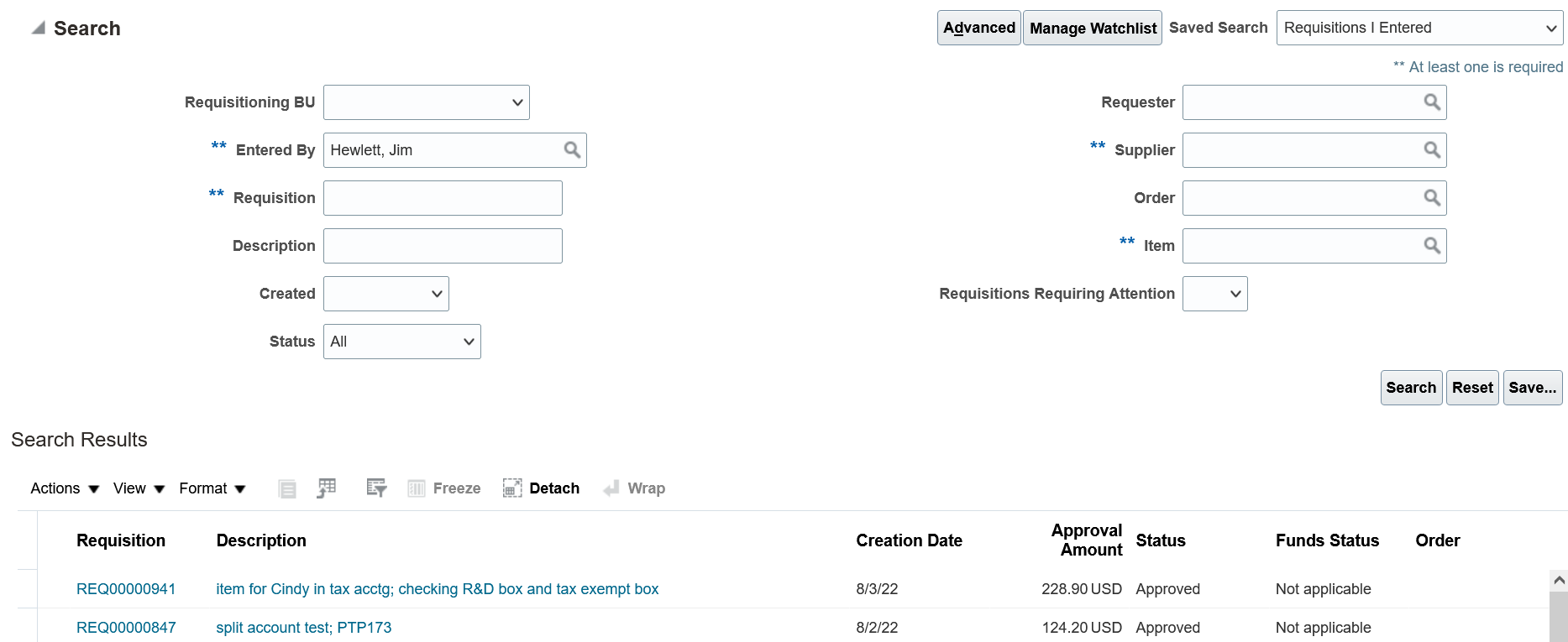This page provides some of the screens that will be used to process purchases in Aggie Enterprise.
Please note that these images are provided to display some of the screens you will see in Aggie Enterprise. This is not an instructional page or guide. Our team is currently working on step-by-step guides, how-to videos, e-learning modules, and online help resources that will be released closer to system go-live to ensure your success with Aggie Enterprise!
Note: As necessary, select the option on your browser to view the image in a new tab to see a larger image.
Setting Requisition Preferences
This screen will be used to identify a default Requester, delivery location, and frequently-used Charge Account string(s) or Project Number. The data identified on this screen will default on the Requisition but can be overridden as necessary.
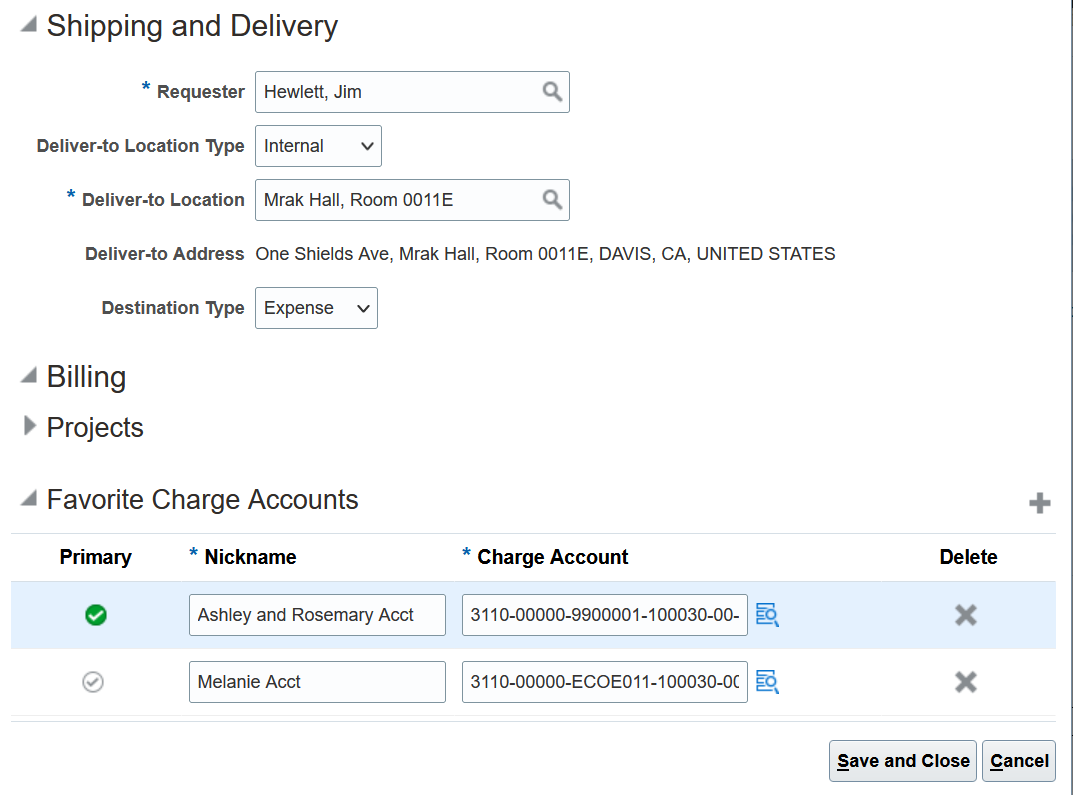
Shopping Options
This part of the Requisition screen includes catalog shopping with punch-out catalogs and Requisition and Agreement Request options. The available options will be based on the type of role and the user's assigned department.
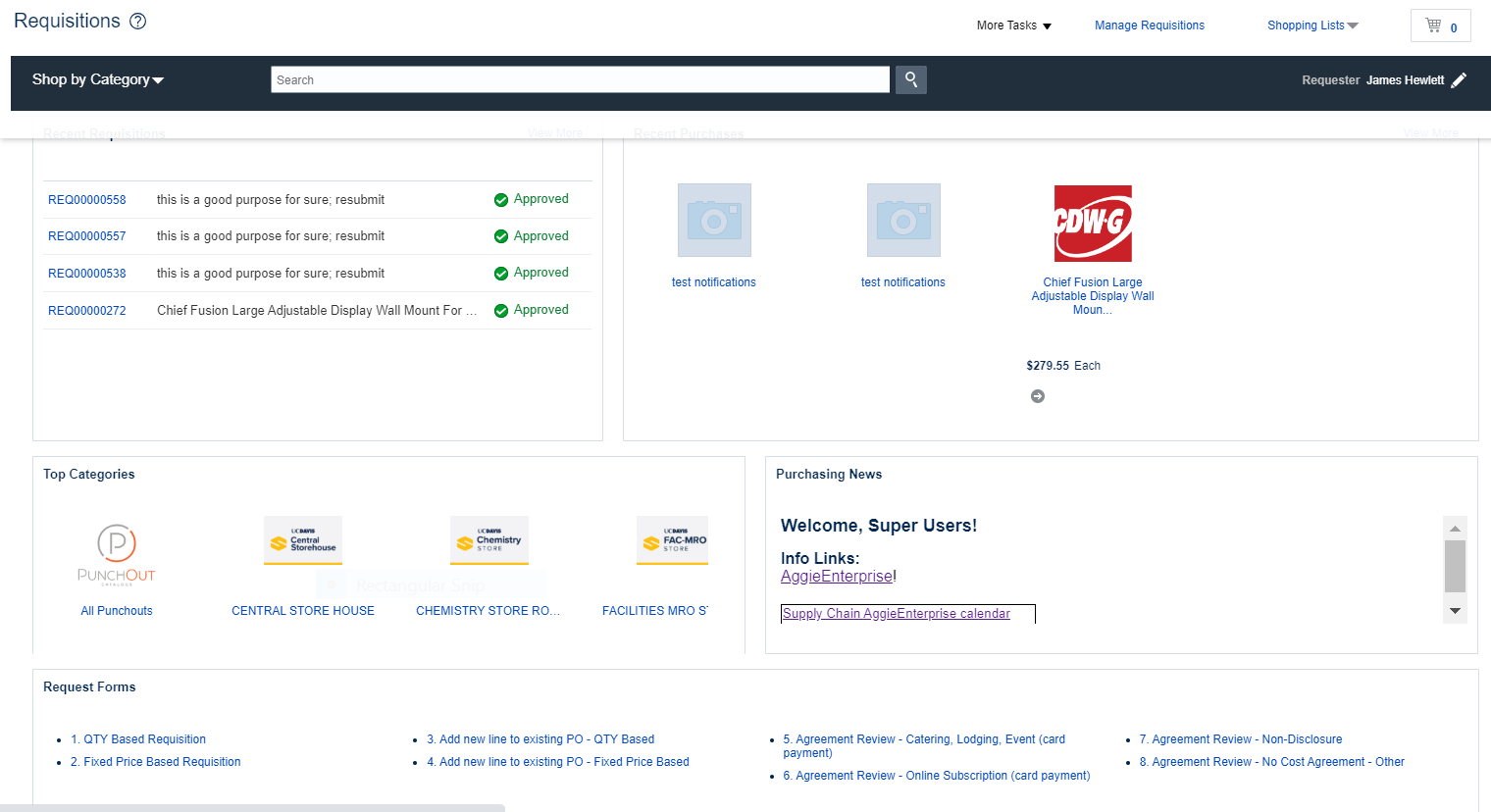
Requisition
This is the part of the Requisition screen where a shopper will identify the supplier, requested product or service and quantity if not using one of the catalog suppliers. If applicable, a shopper can also cite and purchase against an existing purchase agreement.
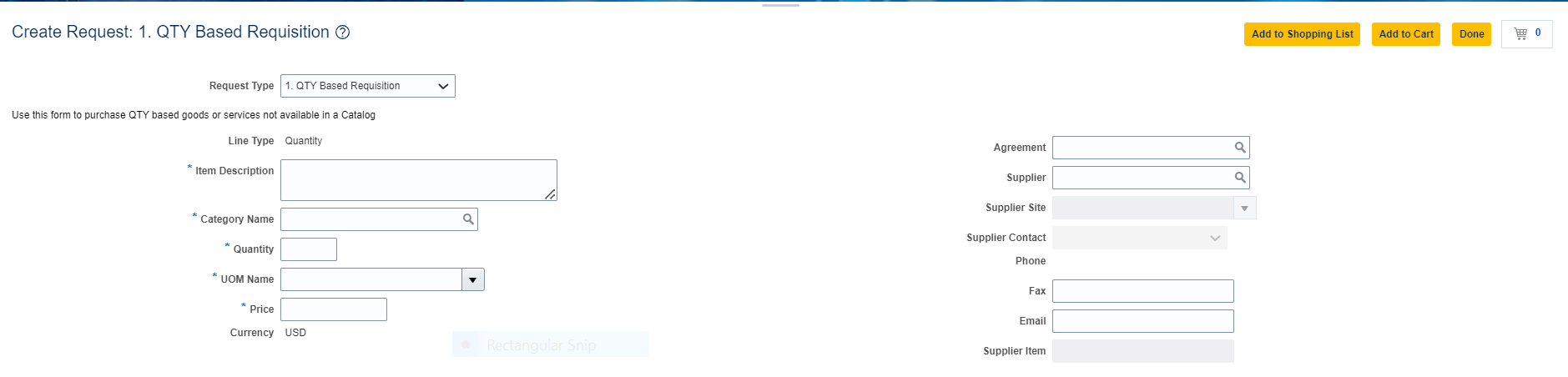
Requisition Options
A shopper can use the Actions menu on a previously-created Requisition to create a new one (Duplicate), Edit, Cancel, or Withdraw a Requisition currently in routing.
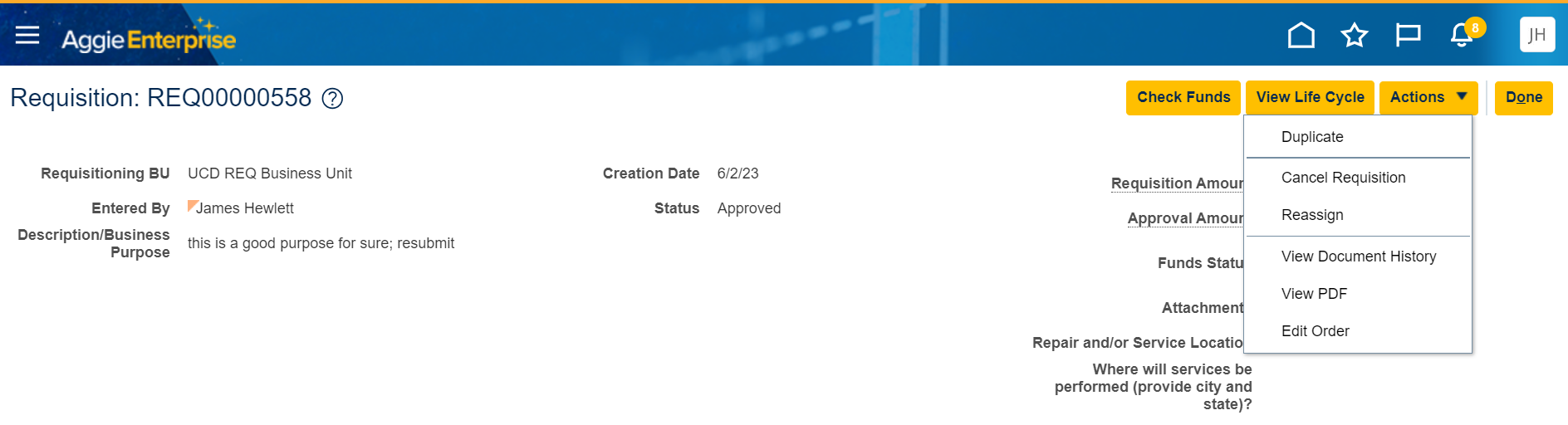
Requisition Searches
The Manage Requisition screen allows a user to search for Requisitions they or others have created, view the current routing status, and see the associated Purchase Order (if created).