Supply Chain Resources and Training
Looking for PaymentWorks information? Learn how to invite a supplier to onboard in Aggie Enterprise.
How-To Videos | Job Aids for Procurement | Other Job Aids | Self-Paced Training | Additional Resources
How-To Videos
More How-To Videos
Job Aids - Procurement
To open the Knowledge Base in a separate tab, right click on the How-To links below, and select "Open link in new tab."
Creating the Requisition
- New to Purchasing/Access Instructions
- Start Here: Setting Up Requisition Preferences
- What Account/PPM Project Do I Use?
- Entering Charge Account/PPM Project (NEW)
- Catalog Purchasing
- Non-Catalog Purchasing (includes purchasing against agreement)
- Searching for Agreements
- Purchasing Attachments
- Editing Multiple Line Item Functionality
- Supplier Site Field: How to Use It
- Save Cart for Future Updates
- Cart Checkout (NEW)
- Window Shopper Purchasing and Reassigning a Requisition
After Requisition Submission
- Routing and Purchase Order Creation
- Conditions that Reject Requisition
- Canceling or Withdrawing/Editing Before Approval
- Searching for Requisitions & Purchase Orders
- Printing Purchase Orders
- Amendments and Change Orders
- Closing Orders
- Requisition and Purchase Order General Ledger Entries
- AggieSupply Order Process
Other Purchasing Resources
- Agreement Signature Request
- Blanket Purchase Order
- Business Contract Request
- Capital Asset Purchasing
- How to Buy Guide
- Supplier Catalogs and Contacts
- Delivery Locations (Spreadsheet) (Updated 4/23/25)
- Purchasing Categories/Routing and Commodity Code/Category Name (Spreadsheet) (Updated 4/23/25)
- Service and Repair Transactions
- Supplier Insurance Information
- Unauthorized Purchases
- Updated User Interface September 2025
Job Aids - Receiving, Accounts Payable, and Supplier Management
To open the Knowledge Base in a separate tab, right click on the How-To links below, and select "Open link in new tab".
Receiving and Accounts Payable
Supplier Management
Approvals and Other Resources
- Items to Confirm Before Approving Requisitions/Invoices
- Approving Requisitions and Invoices
- Identifying Invoices for Approval
- Revenue Agreement
- Error Message Resolution
- Supply Chain Reports
- Supply Chain Glossary
- Supply Chain Roles
- Supply Chain Email/System Notifications
- Adding Searches to Watchlist
- Frequently Asked Questions (FAQ)
- Known Issues
Self-Paced Training Series - Supply Chain
Self-paced courses (eLearning) are hosted in the UC Learning Center. Clicking on the course will redirect you to the UC Learning Center.
NOTE: Classroom training (2.5 hours) on Aggie Enterprise Purchasing will resume in later Fall 2025 through the UC Learning Center.
For a view of recommended courses by Job Role (JR), click here.
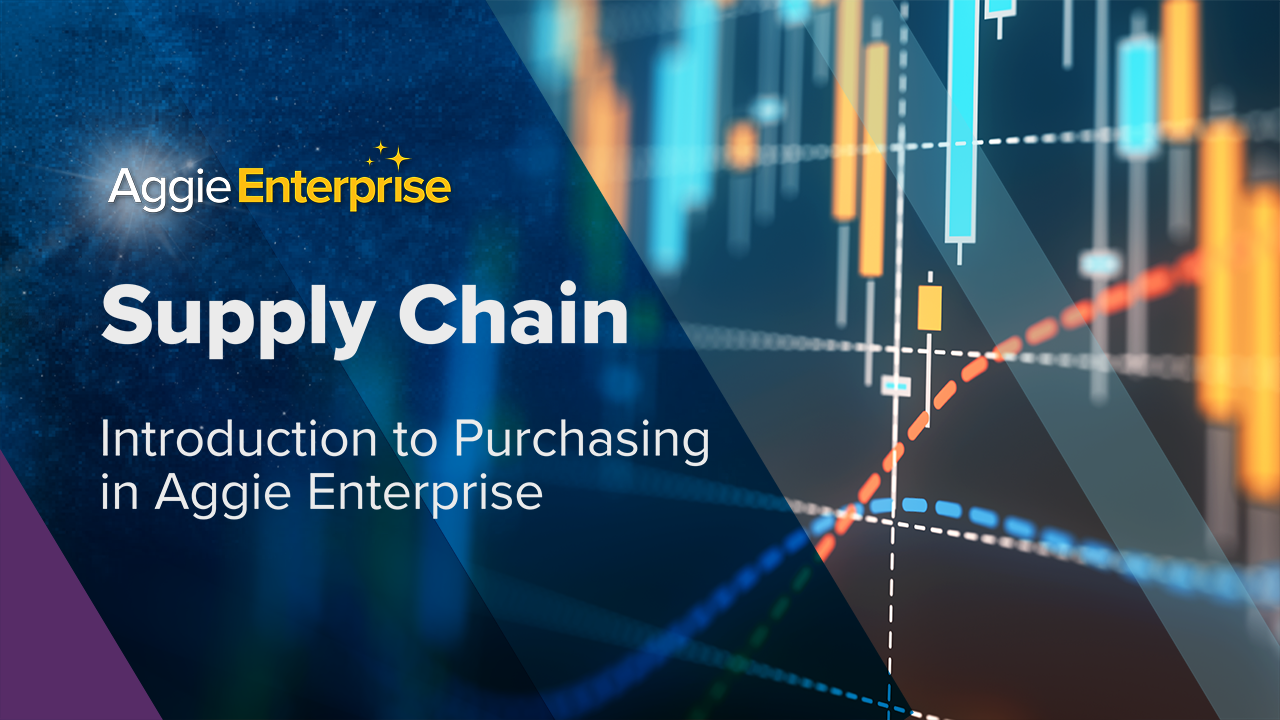
Course 1 - Introduction to Purchasing in Aggie Enterprise
Get started with purchasing in Aggie Enterprise. Learn to navigate the procurement module, set up your Requisition preferences, catalogs and roles and workflows involved in completing a requisition.
Approx. 25 min

Course 2 - Catalog Purchasing in Aggie Enterprise
Learn about the two different types of catalogs available in Aggie Enterprise (Hosted and Punchout) and when to use each.
Approx. 30 min
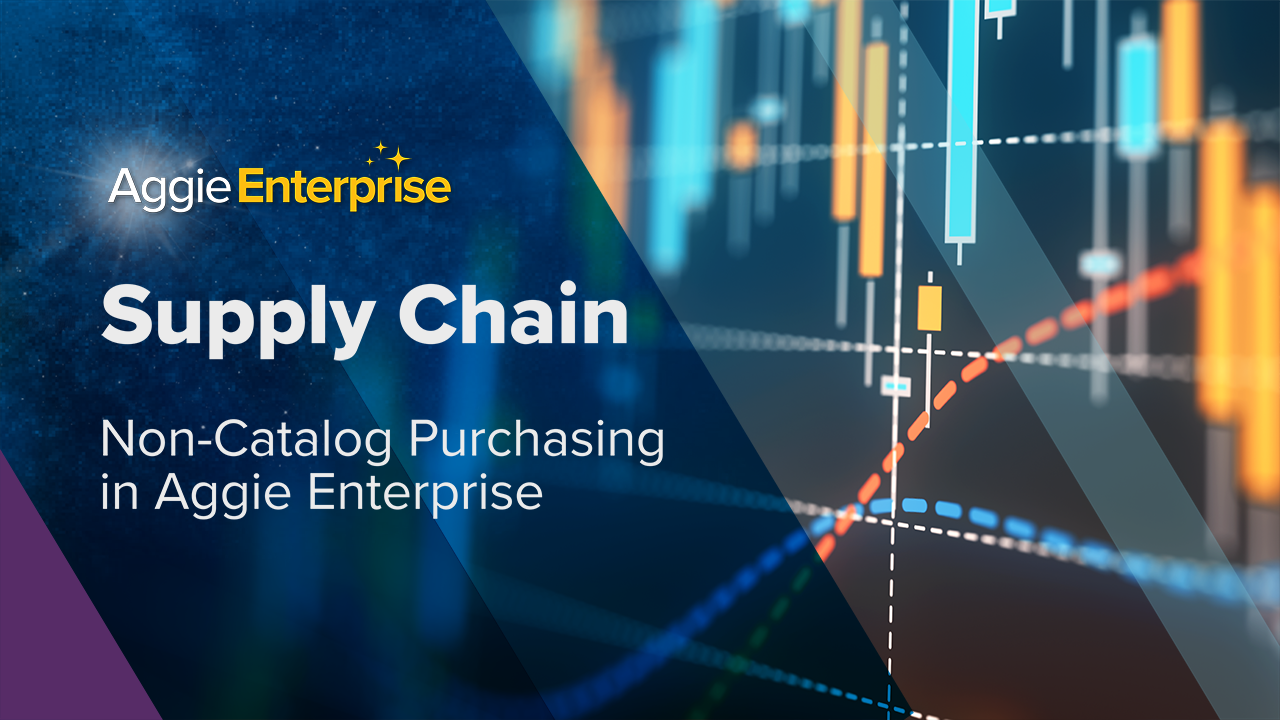
Course 3 - Non-Catalog Purchasing in Aggie Enterprise
Learn when to use Non-Catalog Requisitions and how to properly enter them in Aggie Enterprise.
Approx. 30 min
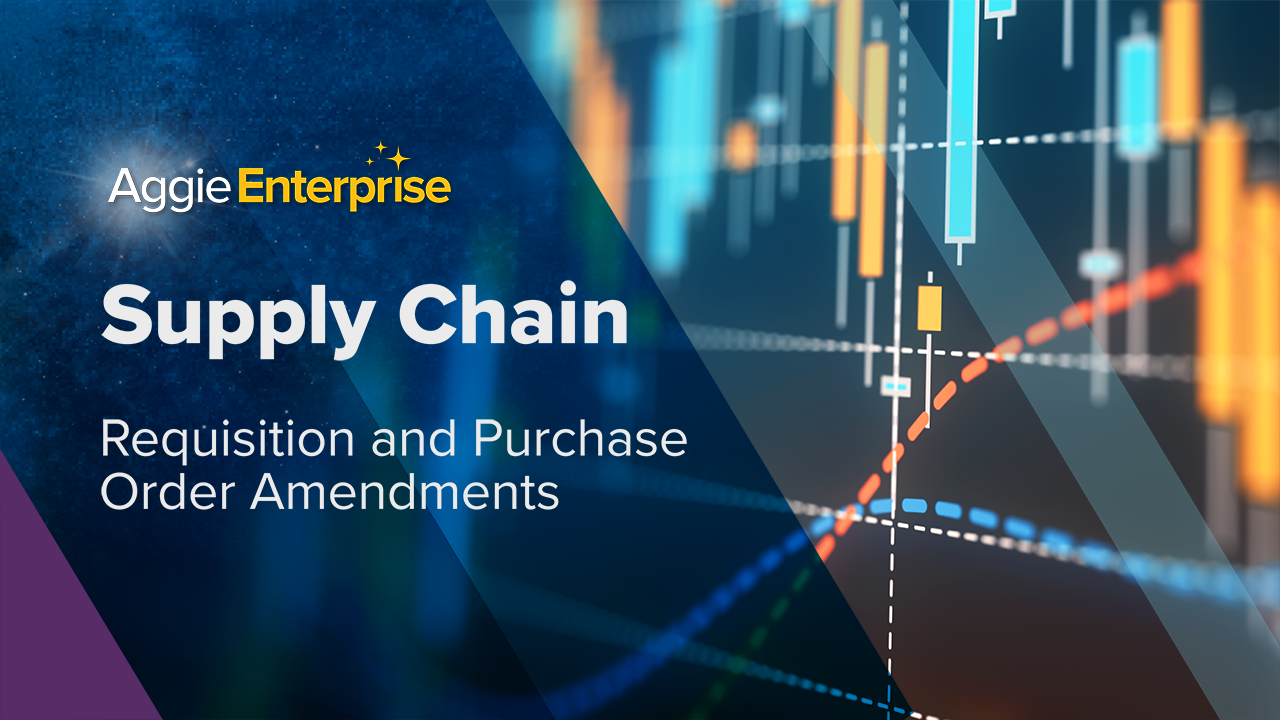
Course 4 - Requisition and Purchase Order Amendments
Explore the different types of purchasing amendments in Aggie Enterprise and when one needs to be processed.
Approx. 25 min
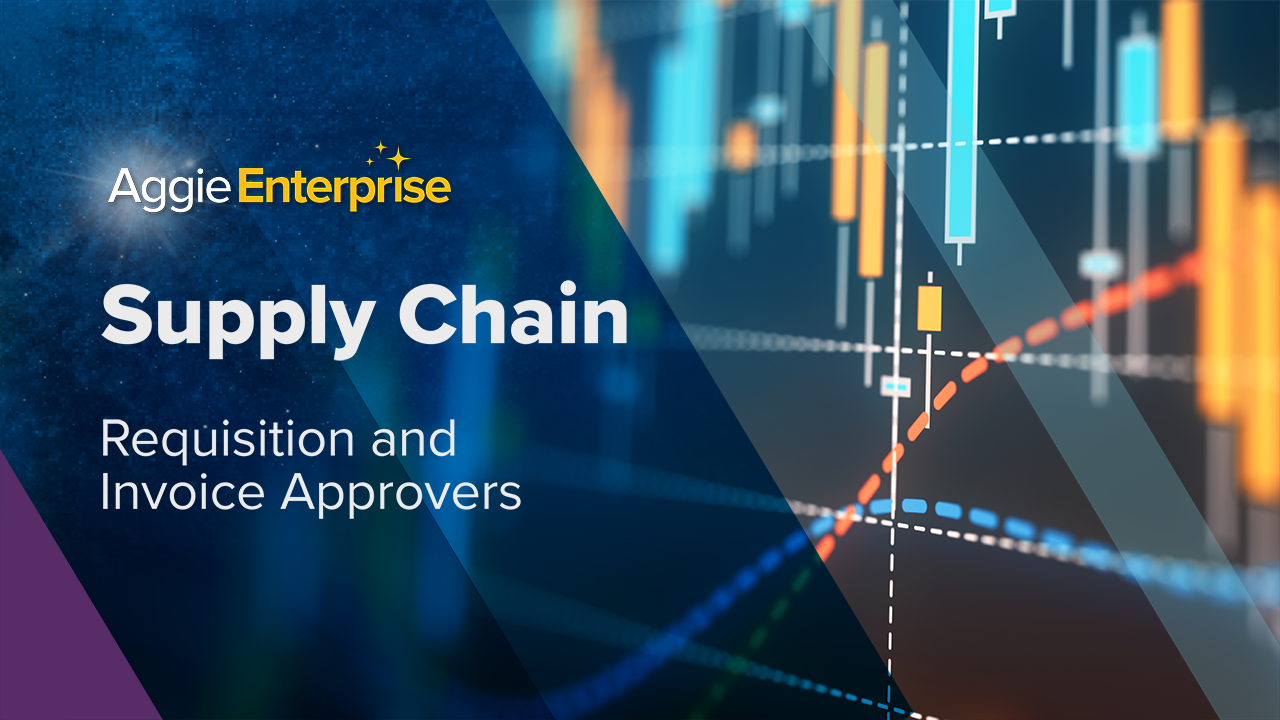
Course 5 - Requisition and Invoice Approvers
Every Requisition at UC Davis requires at least one approval. In this course, you’ll learn about 4 types of approvals, and how to approve and reject Requisitions in Aggie Enterprise.
Approx. 20 min
Additional Resources
| Title | Format | Description |
|---|---|---|
| Supply Chain Management Glossary | Terms used in the Aggie Enterprise Supply Chain module | |
| Known Issues | Identified Issues in Aggie Enterprise and Available Options | |
| Customizing the Aggie Enterprise Home Page | KB Article | This instruction guide provides an overview of how to customize the Aggie Enterprise springboard, so you can see just what you want to see when logged in! |
